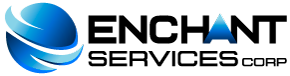To configure the MX to refer to those of Google, the following steps must be carried out:
-
Access cPanel.
-
In the Mail section click on MX Entry.
-
Once inside, go to the Add new record section.
-
G Suite MX record values:
| Name/Host/Alias | Time to live (TTL) | Type of register | Priority | Value/Answer/Destination |
|---|---|---|---|---|
| @ o dejar en blanco | 3600 | MX | 1 | ASPMX.L.GOOGLE.COM. |
| @ o dejar en blanco | 3600 | MX | 5 | ALT1.ASPMX.L.GOOGLE.COM. |
| @ o dejar en blanco | 3600 | MX | 5 | ALT2.ASPMX.L.GOOGLE.COM. |
| @ o dejar en blanco | 3600 | MX | 10 | ALT3.ASPMX.L.GOOGLE.COM. |
| @ o dejar en blanco | 3600 | MX | 10 | ALT4.ASPMX.L.GOOGLE.COM. |
Until we test the service and confirm the exchange of emails, it is not recommended to delete the previous MX records, however we must lower their priority. For this we must go to the MX Records section and click on Edit in the previous MX records and write a priority of 1 or more.
Remember that changes made to MX records can take up to 48 hours to take effect.