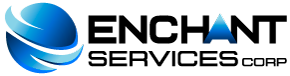DNS is the component of the Internet that converts human-readable domain names (like domain.com) into computer-readable IP addresses (like 192.0.32.10). It does this according to DNS zone files that reside on the server (which hosts the domain) and link domain names to IP addresses.
There are several different types of records in a domain's zone file. The “Simple DNS Zone Editor” tool allows you to create and delete A and CNAME records.
Note: cPanel will use the TTL specified by your web host, as it cannot be set this way.
Add To record (Record A)
An A Record is the DNS record that is responsible for mapping host names to IP addresses. The A record is essential as it allows DNS servers to identify and locate your website and its various services on the Internet. Without an A Record, visitors will not be able to access the page, FTP servers or email accounts.
To add an A record, follow these steps:
-
Enter cPanel and go to "Domains> Simple DNS Zone Editor"
-
If you are hosting more than one domain (additional domains) in this hosting account, you will see a page where you can select from a drop-down menu the domain for which you want to create an A record. Otherwise, go directly to step 4.
-
Select the domain from the drop-down menu.
-
In the "Add an A Record" section, in the "Name" field, enter the name of the record, and in the "Address" field, enter the corresponding IP address.
-
Click on the "Add A Record" button.
Remember: When setting up your cPanel account, configure the DNS records so that visitors can go to your website and its services (FTP, Email, etc.). Records should only be added when adding a service that is not provided by cPanel or its web host.
Add CNAME record:
CNAME record stands for "canonical name record". This record creates an alias, allowing a querying server to continue DNS lookup under the new name.
To add a CNAME record, follow the steps below:
-
Enter cPanel and go to "Domains> Simple DNS Zone Editor"
-
If you are hosting more than one domain (additional domains) in this hosting account, you will see a page where you can select from a drop-down menu the domain for which you want to create a CNAME record. Otherwise go directly to step 4.
-
Select the domain from the drop-down menu.
-
In the "Add an CNAME Record" section, in the "Name" field, put the name of the record and in the "CNAME" field, put the CNAME record.
-
Press the "Add CNAME Record" button".
Delete a Record
To delete an A or CNAME record, follow the steps below:
-
Enter cPanel and go to "Domains> Simple DNS Zone Editor"
-
If you are hosting more than one domain (additional domains) in this hosting account, you will see a page where you can select from a drop-down menu the domain for which you want to delete a record. Otherwise go directly to step 4.
-
Press the "Delete" button next to the record you want to delete.
-
Press "Delete" again to confirm that the record should be deleted.