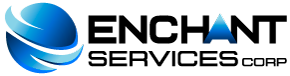An Additional Domain allows a new domain name to be linked to a subdirectory of your account. The files from the addon domain will be stored in a subdirectory of your public_html publishing folder. Creating an additional domain gives you the ability to control multiple domains from a single account.
Create an Additional Domain
To add a domain to cPanel, follow the steps below:
-
Enter cPanel and go to "Domains> Additional Domains".
-
In the field "New Domain Name" enter the domain you want to add.
-
Enter the primary FTP username for the addon domain in the "Subdomain / Ftp User" field.
-
In the "Root Document" field, enter the directory that will contain the files to be published from the additional domain.
-
Enter the desired password for the addon domain in the "Password" field. Make sure you use a strong password, you can have cPanel generate a strong password using the Generate Password feature by pressing the “Generate Password” button. Confirm the password in the "Password" (Again) field.
-
Press the "Add Domain!" Button.
-
You can access the root files directory (home) of the additional domain by clicking on the link in the field titled "Root Document" at the bottom of the page. You can also do it through the cPanel File Manager or via FTP.
Enable or Disable Additional Domain Redirection
To disable or enable redirection for an additional domain, follow these steps:
-
Enter cPanel and go to "Domains> Additional Domains"
-
Click on the link in the "Redirect to" field at the bottom of the page, corresponding to the additional domain you wish to configure.
-
If you want to redirect the domain, enter the link to which you want to redirect the additional domain in the available text field.
-
Press the "Save" button.
-
To disable the redirection press "Disable Redirection".
Delete an Additional Domain
To remove an existing addon domain, you must follow these steps:
-
Press the "Remove" or "Delete" link corresponding to the additional domain in question.
-
Confirm that you want to delete the additional domain by pressing the “Yes” button. In case you have changed your mind and want to keep the additional domain press the "No" button.
Search Additional Domains
Enter your search criteria in the "Search" field and press the "Go" button. This can also be done to search through existing domains.