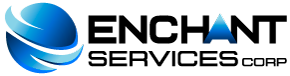To make a backup or full backup follow these steps:
-
Enter your cPanel and go to "Files> Backups".
-
When the "Backups" window opens, in the "Full Backup" section, click on the "Download or Generate a Full Backup" button.
-
In the "Complete Backup" window, proceed to enter the required information according to your wishes. If you want to store the backup in the home directory, select the corresponding option in the "Backup Destination" drop-down menu. If, on the other hand, you want to store it on a remote server, choose the option "Remote FTP Server", when choosing this option you must fill in the rest of the fields, since they are data that the system needs to make the connection.
-
Email / Email: Your email account. The field is probably filled with the default data.
-
Remote Server (FTP / SCP only): In this field we recommend entering the IP address of the remote server.
-
Remote User (FTP / SCP only): Username used to access the remote server via FTP.
-
Remote Password (FTP / SCP only): Password you use to access the remote server via FTP
-
Port (FTP / SCP only): Generally, if a standard port is used, it would be 22.
-
Remote Directory (FTP / SCP only): In this field it is best to place a slash ("/"), so that the backup is stored in the root directory and is not exposed.
4. Press the "Generate Backup" button.