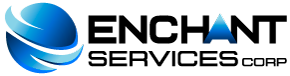It is possible to manage your email with your personalized address with your domain from the popular Gmail by following the following steps:
-
In Gmail go to "Settings> Accounts and Import> Add" and add a POP3 email account of yours.
-
Follow the wizard by first placing your full email previously created in cpanel with the format "yourname@yourdomain.com" for example, followed by entering the username: again your full email and password below and click on Add account.
-
If you want to be able to send email from gmail but with your personalized email, leave the option checked (Yes, I want to be able to send messages as ...) and click on Next step ..., customize the name that will appear as sender in your recipients and click on Next step, then for SMTP Server: mail.yourdomain.com, put your full email in username and password below and click on Add account.
-
Finally, perform the verification that gmail asks of you and that's it.
Notice: Additionally, you can select in the gmai configuration (Reply from the same address to which the message has been sent) if it is not selected so that when you reply to an email, you will do so with the same account that it came to.