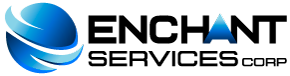A subdomain is a subsection of your website that exists as a subdirectory in your "public_html" folder.
Subdomains use a prefix in conjunction with the domain name. For example, if the registered domain name is domain.com, the subdomain will be prefix.domain.com.
It is important to remember that it takes time for the subdomain to be recognized by the other computers on the web. Visitors will not be able to see your subdomain immediately, the process can take anywhere from 2 days to a week.
Subdomains can be useful for creating unique user accounts for "vanity domains". This can be helpful if, for example, you have a blog, or any other type of website that uses a domain specifically titled for a user.
Add a Subdomain
To create a subdomain, follow these steps:
-
Enter cPanel and go to "Domains> Subdomains".
-
In the "Subdomain" field, enter the prefix you want, and select the main domain from the drop-down menu on the right hand side of the field.
-
Enter the root directory (home) for the subdomain in the "Main Document" field. This directory will be where the files belonging to the subdomain will be placed.
-
Press the "Create" button.
You can open the main file directory of the subdomain by clicking on the link in the title field "Main Document" at the bottom of the page, corresponding to the subdomain, in this way it will open in the cPanel file manager. You can also access it directly from "cPanel> Files> File Manager" or via FTP.
Enable or Disable Subdomain Redirection
To enable or disable redirection of a subdomain, follow the steps below:
-
Enter cPanel and go to "Domains> Subdomains".
-
Click on the link in the "Redirect to" field at the bottom of the page, corresponding to the subdomain you wish to configure.
-
If you want to redirect the subdomain, enter the link to which you want to redirect it in the available text field.
-
Press the "Save" button.
-
To disable the redirection press "Disable Redirection".
Delete a Subdomain
To remove an existing subdomain, you must follow these steps:
-
Press the link "Remove" or "Delete" corresponding to the subdomain in question.
-
Confirm that you want to delete the subdomain by pressing the "Yes" button. In case you have changed your mind and want to keep the additional domain press the "No" button.
Search Subdomains
Enter your search criteria in the "Search" field and press the "Go" button. This can also be done to search through existing domains.