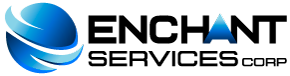To publish your site you only have to upload all the data in the WWW folder located in the root directory, since this is the site publication folder. This can be done via FTP or from your cPanel.
Via FTP:
You must connect using the same login data (username and password) that you use to access your cPanel, as a host you can use the IP address of the server or your domain (if it is already pointing to the server and has spread) .
Once you have connected to the server via FTP, upload all the files and folders from your website to “/ www”. You can also upload the data to the "public_html" folder because this is a mirror folder of the WWW folder, that is, everything that is loaded in one is automatically duplicated in the other.
The FTP connection must be secure, this can be configured in your FTP program, it usually appears as FTPS or FTP over SSL.
Via cPanel:
To upload your website from your cPanel you must enter the panel and go to "Files> File Manager". Selecting this option will open a window in which you must select the option “Home Directory” or “Web Root (public_html / www)". If you want to see hidden files like .htaccess you should also check the option "Show hidden files (dotfiles: .example)". Press the "Go" button.
When the "Files File" page opens, click on the "Upload" button found in the large icon bar at the top of the screen (it looks like a yellow folder open with a green arrow above her) to upload your files. Another window called "Upload files" will open, press the "Browse" button and select the files that will be uploaded to the server from your computer. If you require more loading boxes, click on the link "Add another box to load". This tool, by default, will upload the data to the "public_html" folder, which is a mirror folder of the WWW folder.
After the upload is complete, you can verify that all the files are inside the WWW folder by double-clicking on the WWW folder in the navigation tree on the left hand side of the screen (you must expand the home folder to see all those inside the root directory).