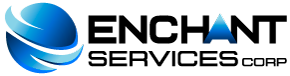From your client area you can perform many operations yourself, streamlining processes and promoting the registration of your activities for future reference. Next we will expose the highlights and the main characteristics of the Client Area and how to use it.
Log in to the Client Area: To enter, go to https://hosting.enchantservices.com/index.php and use the data that was sent to your email in a subject email "Welcome". Your username is the email that I use to register as a client and through this account we will keep in touch with you. If you forget your password and want to reset it, click on the link "Request your Password by clicking here" to start the process. When you press this link, a confirmation email will be sent to your email, in which you will find a link confirming the password reset request, if you want to reset it, press it and another email will be sent to you with the new password.
Change your Personal Data: To modify your personal data go to "My Data" and modify the information that you consider convenient and press the "Save Changes" button. Remember that they must be valid data.
From this section you can also carry out various other actions by clicking on the links at the top of the "My Data" page. These actions are:
- Manage contacts of the customer account: Click on the link "Contacts Management" and from there you can manage all the contacts that you have created in your account.
- Add New Contact: By clicking on the link of the same name, you will be able to add contacts to your customer account by filling out the form that is presented to you. In the same way, you can choose the emails that you want to be sent to this contact, selecting from several options presented at the bottom of the page. This function is useful, since it can be used if there is more than one person with the right to manage the account, as in the case of partners, it also has advantages when it comes to strengthening the means of communication that we have with you, since the more channels of communication exist better. An example of a problematic case that we have experienced is when the contact email account is from a domain hosted by your hosting service, if the service is suspended, has problems or there is some problem with the domain, the email account will be disabled and we will not be able to communicate with you.
- Change Password of Client Area: Through the link "Change Password" you can modify it. Remember that this must be as secure as possible, since it gives access to many features of your account, and even to your service panel.
- Change security question: By using the link "Change Security Question" you can choose a new security question, as well as add the corresponding answer.
Manage Products / Services: On the "My Services" page you will see a table with a list of all the services and / or products you have with us, displaying information such as package name, price, billing cycle and next expiration date. At the far right of the line of each product you will find the button through which you access the product details page, in which you will find information such as registration date, domain with which it was registered, extra features that I add to your order (such as billing software or domain reseller panel), payment method, amount of the first payment and recurring amount, billing cycle, service status (active, suspended, pending, etc.), this varies depending on the product / service. In most cases, you will be able to enter your service panel (hosting, reseller hosting, streaming, etc.) through an identified button, which is usually located at the end of the product details.
Similarly, at the end of this page you can modify your password to access the panel. You will also find the button "Request Cancellation" that allows you to request the cancellation of the service yourself without the need for further processes, this can be immediate or at the end of the paid service period, by performing this action the service will be terminated and the account deleted from the server.
Another important functionality of this section of the client area is the ease with which it allows you to carry out upgrades of the products / services that you have active from the details page of each one. You can change the current one for another that is available by simply pressing the "Change hosting plan" button (the text of the button may vary depending on the product) and selecting the new plan you want. It is also possible to modify the extras that were selected (billing system, domain reseller, etc.) by pressing the "Change options" button.
Manage Domains: If you have domains registered with us, you can manage them from the "My Domains" section. There you will find a page very similar to that of products and services, with all the domains listed and information about them (registration date, next expiration and price). Using the button you can access the domain details page, where additional information such as payment method, domain status, registration period, etc. is displayed.
Desde esta página usted puede modificar ciertos aspectos, puede activar/desactivar la opción de “Auto Renovar”, habilitar el bloqueo de registro de manera que las transferencias no autorizadas sean evitadas, modificar la información de contacto del dominio, gestionar DNS, obtener código EPP (en caso de que desee transferir el dominio), registrar NameServers, etc. Acceda a estas funcionalidades empleando los botones identificados que se ubican al final de la página.
Invoices: In the "My Invoices" section, you can view each of the invoices that have been generated in your name by clicking on the "View Invoice" link. If your payment method is bank deposit, by selecting this option you will see on your invoice the information necessary to make and report the payments you make so that they are processed and added to your account.
Tickets: You can send tickets from your client area, for this you just have to press the link "Send Query Ticket" located in the Direct Access menu. Remember that the tickets you send will be answered more quickly if you send them to the corresponding department according to the nature of the same. In the "My Tickets" section you can see the record of tickets you have as a customer.
Affiliations: From this section you can activate an affiliate account for yourself and receive its benefits by simply pressing the "Activate Affiliate Account" button.
Emails: In the section "My Emails" you can see the record of all the emails that were sent to you through the system, you can view the content of each one of them by clicking on the subject of each message.
Announcements: Entering through the link in the Direct Access menu you will be able to see the newsletters or announcements that have been sent.
Knowledge Base: Here you will find numerous articles classified into categories according to their nature, the purpose of this is to give you more information about procedures and tools so that problem solving and learning is more quickly at your fingertips.
Downloads: In this section you will find certain files that are available for download.
Order / Request Services: With the link "Make Order" located in the Direct Access menu, you can enter the order cart and add an order for whatever you want. All registered clients who wish to request an additional service / product must do so either this way or directly from the website, but they always have to log in to their existing client account, they should never create a new one since we do not allow duplication of clients in our system.